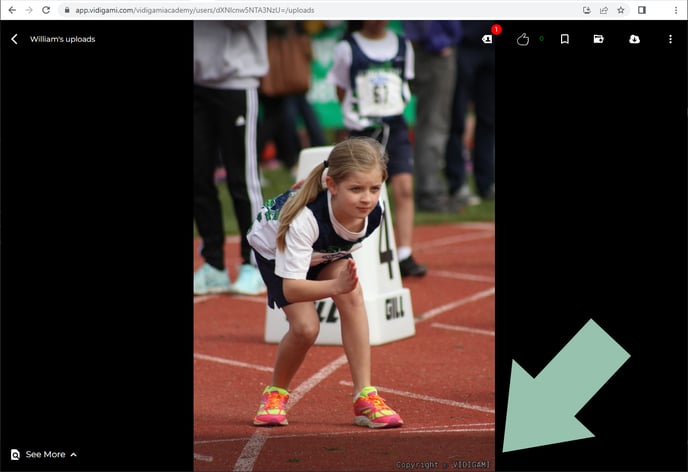Adding Copyright to a Photo

Copyright is designed to enable you or the owner of the image to be credited for the media. Displaying the copyright notice on the image is an option. If you choose not to display the copyright notice on the image, the copyright will be retained as part of the meta data associated with that image. If you choose to display the copyright notice on the image, it will be overlaid on that image itself so that it can be visible online as well as on the downloaded image.
Users are able to copyright their own photos. Students can add a copyright to their work when growing their digital portfolio. Vidigami Administrators are able to add a copyright to any photo.
Copyrighting can be especially helpful if sharing photos from a professional photo studio.
To add a Copyright Notice to a single photo:
1. Click on a photo to open the Lightbox.
2. Click on the "three dots" icon at the top right to open the Media Information panel:
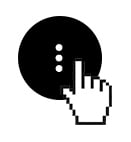
3. Click on the "pencil" icon to edit Media Information settings:
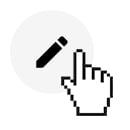
NOTE: The "Edit Media Information" icon is only available to the User who uploaded the photo and Vidigami Admins.
4. In the "Copyright" field, enter the text you wish to be displayed, then click the "Display Copyright" toggle ON:
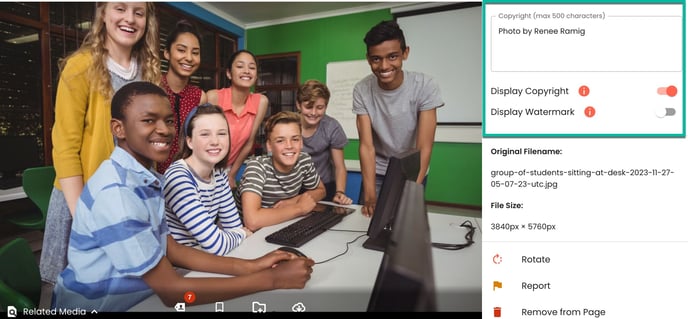
5. Click "SAVE" at the top of the Metadata panel:
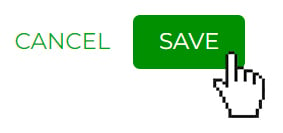
6. Click on the "X" to exit the Metadata panel:
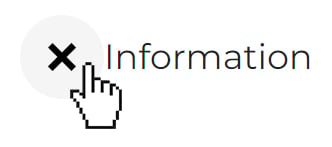
7. You may have to re-fresh your browser in order to see the Copyright overlay: