Understanding Consent Management
Vidigami has multiple levels of Consent Options schools can use to identify users that have limitations on how their images can be used. There are six consent levels, and schools can choose to use as many or as few as works best for them.
Consent Levels are listed on a user's record. A Vidigami Admin would go to the Administration Area of Vidigami, Click on School Name, and click on a user. Then finally, click on Consent Level.
![]()
There you will see the six levels of Consent that can be applied. Each user can have only one level associated with them. By default, all users are assigned the Consent Level of Unrestricted. Users with the default level assigned will have no indicators on their photos.
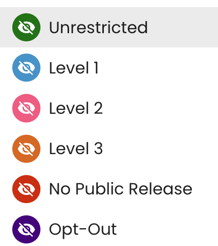
Levels 1-3 are a visual indicator only. Users assigned one of these three levels, will have the corresponding colored triangle show up on their photo. Schools can assign different sets of criteria to each color. For example, Blue might mean okay to use in Vidigami & Yearbook only. Pink might be Vidigami, Class Projects, and Yearbook. Orange might be Vidigami, Yearbook, Classroom Projects, and Printed Materials.
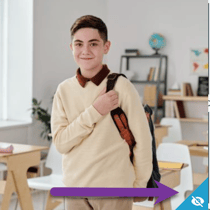
Level No Public Release adds a red triangle indicator on a photo as well as blocks any photo at this level from displaying in a publicly shared slideshow. This is the most commonly used Consent Level. Most schools use this for students that cannot have their photo used online (social media, school website, etc.).
Opt-Out is our most restrictive level. Very few schools need to use this level for any user. If a user is set to Opt-Out, as soon as their photo is tagged, they are removed from the front (sharing) side of Vidigami. Their photo is moved to "Reported Media."
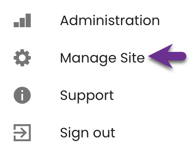
![]()
Vidigami Administrators can access these photos by going to Manage Site, and Reported Media.
By default, Vidigami Admin will see the colored triangles. Any other users can be given permission to view consent levels within their role. We recommend turning this option on for all staff including teachers and leaving it off for parents and students.

Consent Management works best when a school has chosen to enable Facial Recognition including Is This Me, and Vidigami is actively being used with parents. A photo must be tagged before Consent Management (colored triangle) can be applied. Parents that have requested a Consent Level other than the default of Unrestricted, should be asked to tag their child in all photos. That will ensure the appropriate indicate will be applied, and the media will not be used in a way that does not match what the parent has requested. In addition, the more photos a parent tags the better the Facial Recognition system works and will offer more suggestions as well as begin to auto tag making Consent Management even better.
If you have more than 10 users that need a Consent Level other than Unrestricted, please fill out this form. We can import Consent Levels for you.