Selecting Multiple Images
You can select multiple images for downloading, sharing, adding tags, or deleting.
Navigate to the Page, Collection, or Album containing the photos that you want to select. Switch to Gallery Mode. (By default, Albums and Collections are in Gallery mode. To switch a Page to Gallery mode, click on GALLERY at the top of the Page.)

- Click on the top left corner of the first image you want to select.
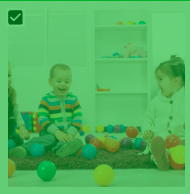
- You can continue to click on individual photos (in the top left corner) to select them.
- You can also use the "shift" method
- After selecting the first photo you want
- Hold down shift
- Drag to the last photo
- Click on the top left corner of the last photo then release shift
After selecting multiple photos, you will see the number of photos selected at the top - 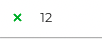
After your photos are selected, you can use the icons to:
 - Share photos to another Page, Album, or Collection.
- Share photos to another Page, Album, or Collection.
 - Add tags to all selected photos.
- Add tags to all selected photos.
 - Download all selected photos. (NOTE: Downloading permissions are based on Roles. Reach out to your school Vidigami Admin if you are not able to download.)
- Download all selected photos. (NOTE: Downloading permissions are based on Roles. Reach out to your school Vidigami Admin if you are not able to download.)
 -Delete photos. (NOTE: You can delete your own photos as well as photos you have been given permission to edit.)
-Delete photos. (NOTE: You can delete your own photos as well as photos you have been given permission to edit.)