Saving media to "My Saved" folder?
You have the option to "save" photos and videos to your "MY SAVED" folder within Vidigami. This is a handy location for keeping media accessible online for quick viewing or future reference.
To "save" photos or videos to your "MY SAVED" folder, click on any image thumbnail to open the Lightbox. Locate and click on the SAVE icon (it looks like an unfilled banner):
![]()
The icon now appears to be "filled", which indicates that the photo or video has been "copied" to your "MY SAVED" folder. Intuitively, by clicking on the icon again to "un-fill" it, the copy of that photo will be removed from your "MY SAVED" folder. NOTE: the original photo or video remains safely unaffected in its own Album:
![]()
To find your "MY SAVED" folder, go to the Vidigami home screen and click on your name in the left column. Click on the "MY SAVED" tab to display your saved media:
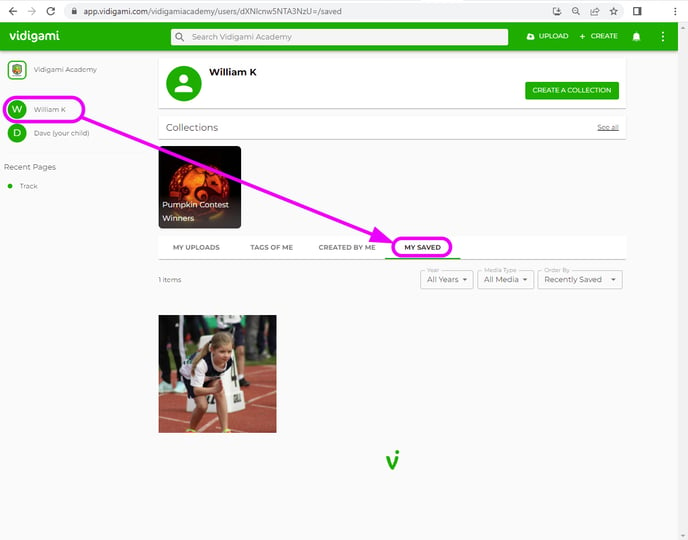
To "download" media files directly to your computer or mobile device, click here.