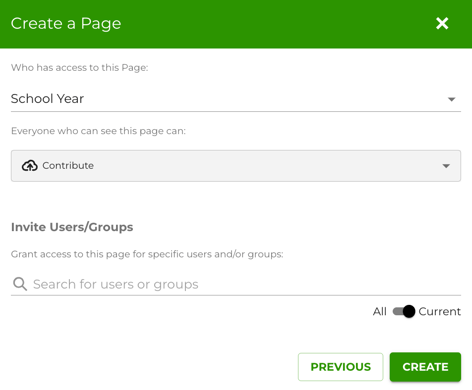Creating a New Page
Vidigami Admin and users with the "Create Pages" option enabled for their Role, will be able to add new Pages.
To Create a Page:
- Click on Create (top right).
- Click Create a Page -
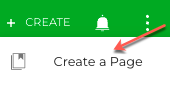
- Type in the Page Name.
- Optionally, add a description for the Page.
- Select a School Year for the location of the Page. (Note: By default, this will be the current school year. If your school is working on getting media in from past years, use the dropdown to change the year.)
- Select a Category that the Page will live in. (See Categories)
- Optionally, chose to require Albums to be used on this Page. (If this is turned on, photos will not be able to be uploaded to this Page until one or more Albums are created.)
- Click NEXT.
- Select who will have access to View, Contribute, and / or Edit this page. (By default Everyone that is part of the current school year will be able to Contribute. Use the dropdown to change this if needed.)
- Click CREATE.