You can tag any user in Vidigami. Tagging lets you quickly see all photos of you and your children that attend the school. It also improves the ability to search for media.
There are four types of Tags: Face, People, Created By, and Keywords. For the first three types only users that have been added to Vidigami can be tagged.
“Face” Tag
- All Vidigami users have the ability to tag themselves and their child(ren). The ability to tag additional users is determined by the Role the school has assigned to users.
- Click on a photo.
- Click on the Tag icon (top right) –
- Click on a Face.
- Start typing the name of the person in the text box.
- After 2-3 letters options will come up. Select the correct name.
- You can use the Search All option if you are looking for a user that is not in the current school year.
- Use the arrow key on your keyboard to move to the next photo. Or exit out by clicking on the arrow at the top left.
“People” Tag
A “People” Tag is similar to a “Face” Tag. It identifies a user in a photo. But instead of being directly added to a user’s face, it is added to the photo itself.
- Click on a photo.
- Click on the three dots at the top right –
- Click on the pencil icon (top right) of the window that opens.
- Under the People header, start typing 2-3 letters of a Vidigami user’s name. You can also use the "Search All" option if looking for a user that is not in the current school year.
- Click on their name.
- Repeat for other faces in the photo.
- Click Save at the top.
“Created by” Tag
A “Created by” Tag is added to a photo that is the work of a user rather than a photo of them. This can be the photographer, or it can be a photo of a school project. All users have permission to add "Created by" tags.
Follow the instructions above for “With” Tags but add the tags to the Created By field. The "Select All" option is available if searching for users not part of the current year.
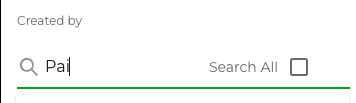
Follow the instructions above for “With” Tags but add the tags to the Created By field. The "Select All" option is available if searching for users not part of the current year.
Click Save at the top. 
“Keywords”
Keywords are added to help find this photo in a search such as pumpkin, mask, fall, leaves, Halloween, etc. Users must be given permission by the school Vidigami Administrator to be able to add Keywords.
- Follow steps 1-3 for “People” Tags above.
- In the “Keywords” section type a tag (one or more words)
- Click on Add.
- Repeat with additional Tags, selecting add after each one.
- Click Save at the top.
How to “see” tagged photos
- You can see Face, People, and Created By tagged photos in your person space as well as your child(ren)’s space. Click on your name or your child’s name on the left side of the Vidigami home page.
- Then click on “Tags of Me” or “Created by Me” to see photos that have been tagged.
- You can also use the search bar at the top of the Vidigami page to search for photos tagged with names and / or context tags.