The Vidigami 'Administrator' Role
A Vidigami Administrator has full access to every part of Vidigami, and is able to view, contribute, edit, and delete from any page or album within their school Vidigami account.
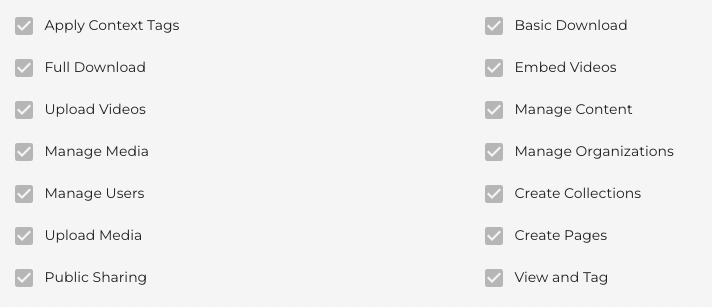
You get to the Admin area by clicking on the three dots top right and selecting Administration. Click on Roles to see the built in Roles as well as any Roles you have created. You can also create new Roles in this area.
Click on your school name to go to the area of working with users and groups. You will see your list of users. If you click on a user's name you can see all their information. You are able to edit:
- Name
- Host ID
- Role
- User Type
- Restriction Level
- Current or Graduated
- Children associations
IMPORTANT NOTES:
Host ID is what Vidigami uses to update information about users. If the Host ID is changes, duplicates of a user will occur.
Currently, the school Vidigami Admin cannot change the Vidigami Login. (It is grayed out.) This is usually an email. Changing the email in the user's record will not change their Vidigami login. If a user needs their Vidigami Login changed, put in a support ticket with Vidigami.
USER OPTIONS:
If you click on one or more squares next to a user's name, you will get four options:

- Send Invitation - Every user needs to be invited to Vidigami. Users that show as Invited or Not Invited will get an email if you use the Send Invitation option. Users listed as Activated will not get an email.
- Change Role - This allows you to change the Role of one or more users.
- Add to Group - This allows you to add one or more users to a Group.
- Export User List - This will create a .csv of all your users in Vidigami and download to your computer.